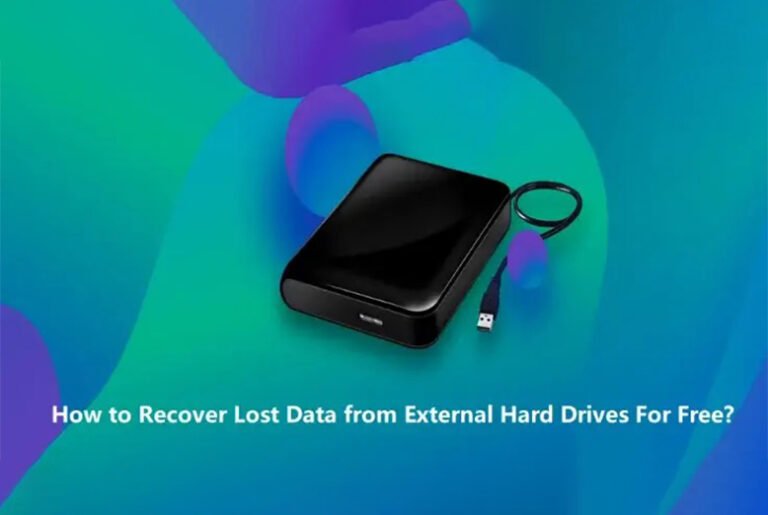Ever wondered what if data stored on your External hard drive gets lost or deleted? Losing photos, videos, documents, and other types of files from an external hard drive can be a frustrating experience. Whether your data is deleted due to accidental deletion, formatting, corruption, or virus attack, the good news is that there are several free data recovery software as well as manual methods available to recover lost data.
This guide will walk you through several methods to help you learn how to recover lost data from an external hard drive for free. Let’s explore these methods one-by-one to restore lost data without spending any money.
Can I Recover Lost Data from External Hard Drives?
Many of you must wonder if recovering lost data from an External hard drive is possible. So the answer is – Yes. You can use free data recovery software or manual recovery workarounds to recover lost data from External hard drives. Before you proceed with any such recovery method, immediately avoid using your hard drive to save new data as overwriting the deleted data may make the recovery process quite complex.
Moreover, it is also important to identify the exact cause of your lost data to determine the accurate recovery workaround as well as preventive measures to avoid such issues. Here are some common reasons why data usually gets deleted from External hard drives:
- Accidental Deletion: You may have mistakenly deleted data while browsing other files and folders on your device or when cleaning up storage space.
- Formatting: Formatting any storage drive, including an external hard drive, leads to deletion of all data stored on it.
- File System Corruption: The file system of the external hard drive can become corrupted due to improper ejection, software errors, power failures, etc. and makes the data unreadable or corrupted.
- Virus/Malware Attacks: External hard drives sometimes get infected by malware or viruses that can delete, corrupt, or encrypt files.
- Hardware Failures: Over time, components of the external hard drive can wear out and such impacts can cause data loss.
- Interruptions while transferring files: Interruptions during file transfer processes, such as copying or moving files, can lead to data loss issues.
Quick Methods to Recover Lost Data from External Hard Drive
In this part of the blog, we will discuss various data recovery methods, including both manual workarounds as well as free data recovery software, that you can try to recover lost data from external hard drives:
Method 01: Recover Data from External Hard Drives using Stellar Data Recovery Free Tool
Let’s start with the easiest method first! Versatile data recovery software like Stellar Data Recovery Free can recover your lost data from external hard drives in a few simple clicks. Not only External drives, the software also supports recovery of files from other storage devices, such as SD cards, Pen Drives, USBs, HDDs, and many more.
- The Stellar Data Recovery Free tool can easily recover lost photos, videos, documents, PPTs, PDFs, and other types of files from your external hard drive at no cost.
- You can easily recover up to 1GB of data for free.
- The software is a 100% safe and secure tool for data recovery.
- Can recover your data deleted due to multiple reasons, including accidental deletion, formatting, corruption, virus attacks, etc.
- It allows you to preview the recoverable files after completion of the scanning process.
Here’s how to recover lost data from an External hard drive for free using the Stellar data recovery free tool:
Step 1: Download and install the Stellar Data Recovery Free tool on your Windows device. Connect the external hard drive from where you need to restore lost data to that computer.
Step 2: Launch the software and from the homepage, select the type of file you need to restore and click Next.
Step 3: Now, choose the folder location where your deleted file was earlier stored. In this case, select your external hard drive and click Scan.
Step 4: After completion of the scanning process, preview the recoverable files and click the Recover button to save them at the desired location.
Method 02: Use Backup and Restore to Recover Deleted Files
If you have a habit of creating backups of important files, then you can use these backups to recover lost data when they get deleted. Windows OS provides an in-built Backup and Restore utility which creates backup of all files stored on your device if enabled. You can use these backups in further data loss situations.
To recover data lost or deleted from an External hard drive using this method, you need to:
- Type CP in the search box of your device and then launch the Control Panel.
- Go to System and Security > Backup and Restore (Windows 7).
- Now, click Restore my files or Restore all user’s files button to recover permanently deleted files.
- Search for missing files or use the Browse for files or Browse for folders option to find them and then click Next.
- Lastly, choose the original or new location where you need to save recovered files and click the Restore button to save them at the desired location.
Method 03: Recover Deleted Files from External Hard Drive Using CMD
You can also recover deleted files from an external hard drive using Windows Command Prompt. Running the CHKDSK and Attrib commands fixes file system errors, repairs bad sectors, and makes lost data accessible again. All you have to do is:
- Firstly, connect your external hard drive to your computer. Launch Command Prompt as an administrator.
- Now, type the command chkdsk G: /f and press Enter key. Please replace G: with the drive letter of your external hard drive.
- Next, type Y if you are asked to run chkdsk at the next system restart.
- At last, type attrib -h -r -s /s /d G:*.*. and press Enter key( replace G: with the drive letter of your external hard drive)
Tips for Smooth and Quick Data Recovery from External Hard Drives
Recovering lost data from external hard drives by using free data recovery software or other manual methods can be a seamless process. However it is important to consider certain tips for smooth and quick data recovery from external hard drives. These tips include:
- Stop Using Drive: To prevent overwriting the lost data, stop using the external hard drive as soon as you realize data loss.
- Check Connections: Make sure your external hard drive is properly connected to your computer. Use a different USB port or cable if required.
- Use Reliable Recovery Software: Use reputable data recovery software like Stellar Data Recovery Free to scan and recover lost files.
- Scan for Viruses: Perform a thorough antivirus scan to ensure that malware or viruses are not infecting your stored data.
- Regularly Backup Data: Create regular backups of your data to multiple locations, including cloud storage, to reduce the impact of any future data loss.
Conclusion
Hope the above-mentioned methods will help you know how to recover lost data from external hard drives for free. Whether you are using Windows in-built backup utilities or third-party free data recovery software like Stellar Data Recovery Free to restore lost files, the key is to act promptly. Acting quickly and avoiding further use of the affected external hard drive are crucial steps in smooth data recovery. Moreover, considering the mentioned preventive measures to prevent future data loss can save you from similar situations in the future.
Also read: Tech Enthusiast’s Guide to Ugreen Docking Stations and USB Hubs