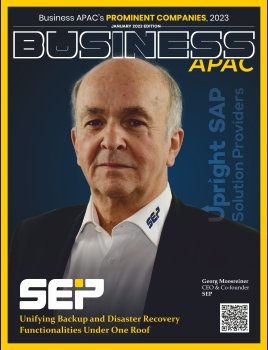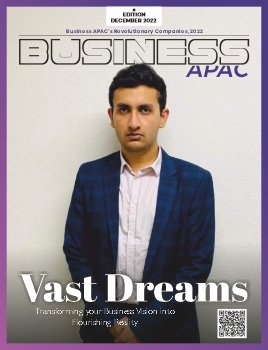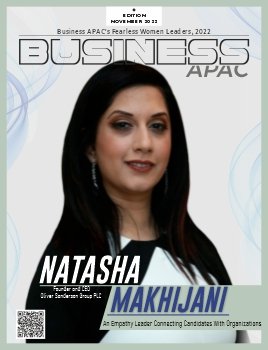Are you tired of the limited screen space on your laptop? Do you often find yourself juggling between open windows and applications, wishing for a more productive and efficient workspace? If so, you’re not alone. The demand for screen extenders, especially for triple monitor laptops, has been on the rise. In this article, we will explore the world of screen extenders, their types, benefits, and how to set up a triple monitor laptop to supercharge your productivity.
Introduction
What is a Screen Extender?
A screen extender for laptop is a device or software solution that allows you to connect additional displays to your laptop, effectively expanding your screen real estate. This means more screen space to work on, which can significantly enhance your multitasking capabilities and overall efficiency.
Benefits of Using a Screen Extender
Using a screen extender comes with several advantages. You’ll experience improved productivity, better organization, and a more immersive computing experience. No more toggling between windows or struggling to manage your workflow with limited screen space.
Understanding the Need
The Importance of Multiple Screens
Multiple screens enable you to view and work on multiple applications simultaneously. Whether you’re a professional who needs to manage various tasks, a gamer seeking an immersive experience, or simply looking for a better way to watch your favorite content, multiple screens can make a world of difference.
Challenges with a Single Laptop Screen
A single laptop screen can be limiting. It forces you to compromise on visibility and often leads to cluttered workspaces. Screen extenders offer an elegant solution to these challenges.
Types of Screen Extenders
External Monitors
One of the most common ways to extend your laptop’s display is by connecting it to an external monitor. These monitors come in various sizes and resolutions, allowing you to choose the one that best suits your needs.
USB Display Adapters
USB display adapters are compact devices that enable you to add an extra display via a USB port. They are portable and easy to set up, making them a great choice for those who are always on the go.
Software-Based Solutions
If you prefer a software-based approach, there are solutions like Duet Display, SpaceDesk, and Windows Snap Assist that can turn your tablet or another computer into a secondary monitor. These options are especially useful if you have spare devices lying around.
Choosing the Right Option
Factors to Consider When Buying
When selecting a screen extender, consider factors like screen size, resolution, connectivity options, and your specific use case. Make sure your chosen extender is compatible with your laptop to ensure a seamless experience.
Compatibility with Your Laptop
Before making a purchase, check if your laptop has the necessary ports or software compatibility for your chosen screen extender. Some extenders work better with specific operating systems, so it’s crucial to verify compatibility.
Setting Up and Using
Steps to Connect External Monitors
Setting up external monitors is relatively straightforward. Connect the monitor to your laptop, configure your display settings, and you’re ready to go. Be sure to position the monitors in a way that enhances your workflow.
Configuring a Triple Monitor Setup
Setting up a triple monitor laptop can be a game-changer. It’s perfect for tasks that require a lot of screen real estate, such as video editing, data analysis, or gaming. To create a triple monitor setup, you’ll need the right hardware and some configuration.
Benefits of Triple Setup
Enhanced Productivity
A triple monitor laptop setup can significantly boost your productivity. You can have multiple applications open simultaneously, making it easier to research, write, and compare data without the constant need to switch between windows.
Multitasking with Ease
No more Alt-Tabbing between applications. With a triple monitor setup, you can work seamlessly, switching between tasks with ease. This is a game-changer for professionals who need to stay organized.
Gaming and Entertainment
Gamers can take their experience to the next level with a triple monitor setup. It provides a wider field of view, making gaming more immersive and enjoyable. Watching movies and streaming content is also more delightful with the increased screen real estate.
Potential Drawbacks
Cost and Space Considerations
Expanding your screen real estate may require an investment in monitors and accessories. Additionally, consider the physical space needed for multiple monitors on your desk.
Performance and Power Usage
Using multiple displays can be demanding on your laptop’s performance and battery life. Be prepared for some trade-offs, such as reduced battery life when using multiple screens.
Windows Snap Assist
If you’re using Windows 10 or later, you can make the most of the built-in Snap Assist feature. This enables you to organize windows on your screen more effectively.
Troubleshooting Tips
Common Issues and Solutions
When dealing with multiple screens, you might encounter issues like display connectivity problems or software glitches. Here are some common problems and their solutions to help you troubleshoot effectively.
Optimizing Screen Arrangement
Properly arranging your screens can significantly impact your workflow. Experiment with different layouts to find the one that works best for you.
Conclusion
The future of screen extenders is bright, with an array of options to cater to various needs. Whether you choose external monitors, USB display adapters, or software-based solutions, the power to transform your laptop into a triple monitor workstation is within your reach. By carefully considering your requirements, compatibility, and setup, you can unlock a more productive and immersive computing experience. Embrace the world of screen extenders and elevate your digital workspace to new heights. Screen Extender for Laptop, Triple Monitor Laptop is not just a concept; it’s a reality that can revolutionize how you work, play, and create.
ALSO READ: Best Laptop Brands in India: 5 Big Players you need to know about